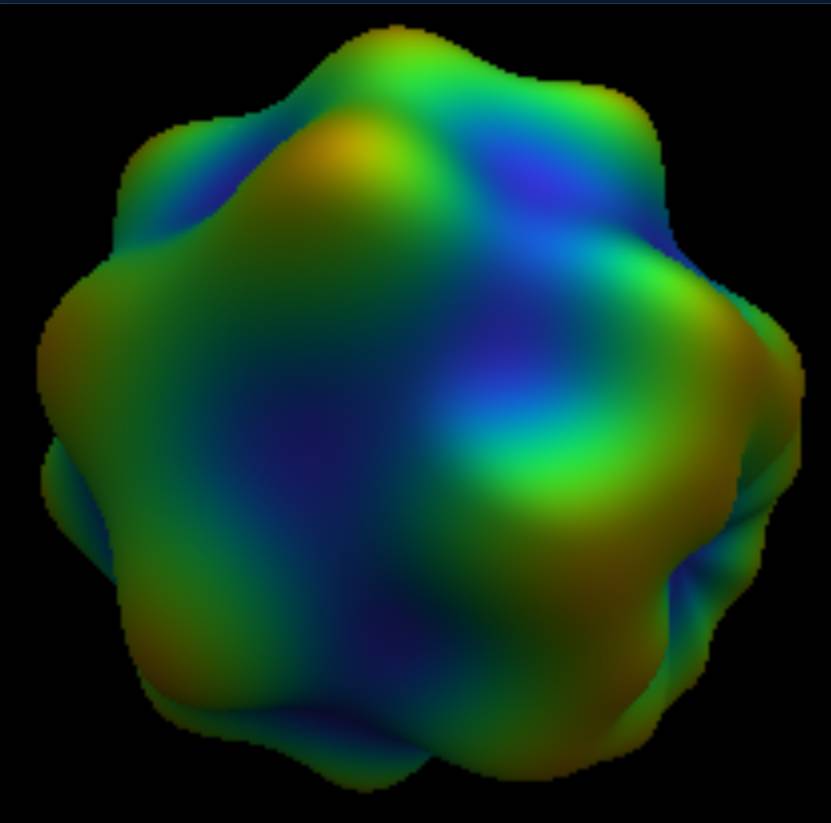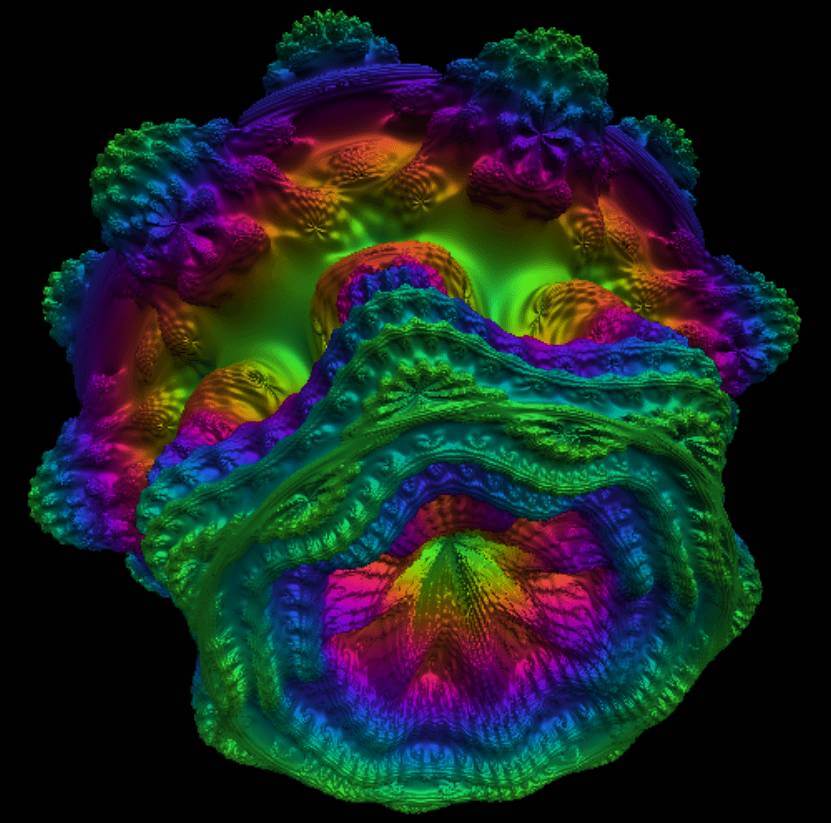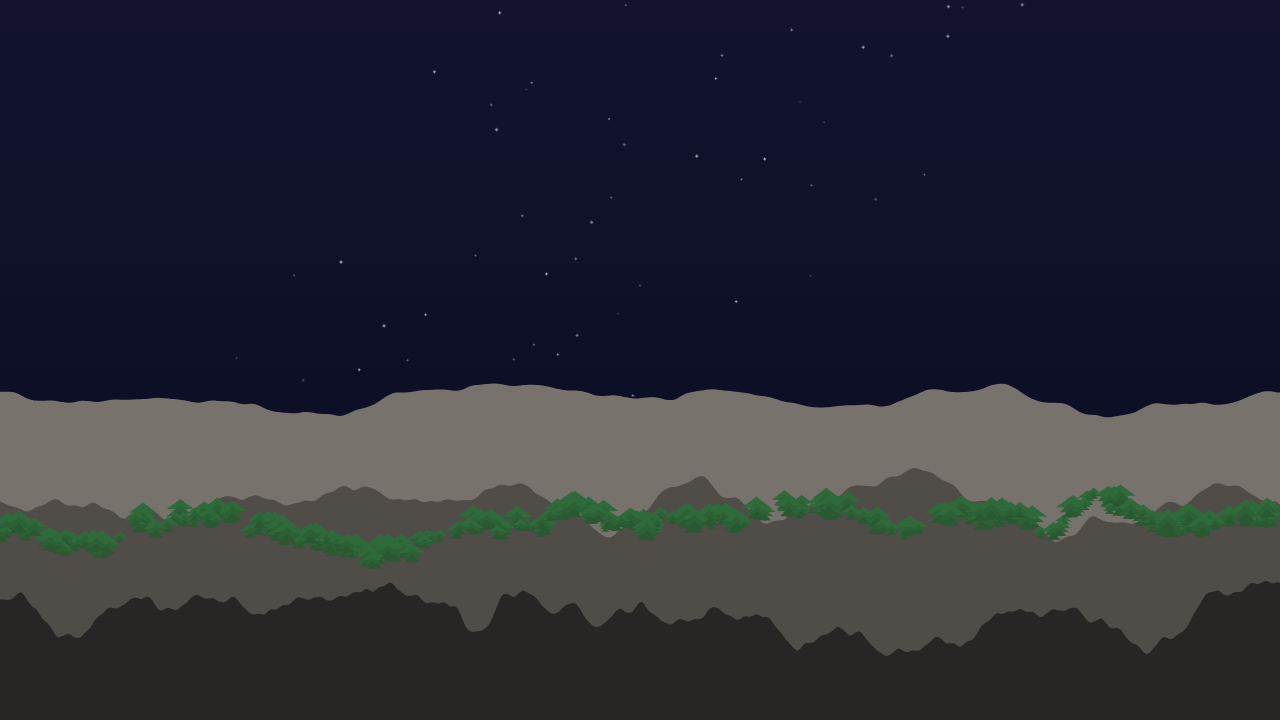What Makes a Reliable Volume Shader BM
A trustworthy volume shader bm should stress real GPU paths, be easy to reproduce, and be clear about what the numbers mean. Our tool is a free GPU performance benchmark designed for real-time graphics. Think of it as both a graphics card benchmark and a shader performance test, all running directly in your browser. This GPU performance benchmark renders a mathematically rich Mandelbulb scene with a fragment shader and a simple full-screen pass so that your results reflect shader math throughput and pixel workloads—not framework noise. If you care about comparing GPUs with the same workload, a focused volume shader benchmark is the most direct way to get there.
We also keep the experience approachable. The interface offers sensible presets and precise sliders, and sharing a link preserves the exact parameters. Whether you call it a volume shader bm for short or a full volume shader benchmark, the purpose is the same: run the same shader, with the same settings, and measure the same thing on different hardware. For deep dives into our methodology and other technical topics, please visit our blog.
Why Volume Shaders Matter for GPU Performance Testing
A volume shader doesn’t just draw triangles—it evaluates a field of values in 3D. That means your GPU executes iterative math, branching, and transcendental functions at scale. When a volume shader powers a benchmark, the result is a sensitive probe of compute throughput, compiler behavior, and memory bandwidth. If your goal is to compare devices on math-heavy fragment shading, a dedicated volume shader bm is far more revealing than a generic scene. Unlike many offline tools, our browser-based solution works instantly. If you need a quick GPU stress test to check stability, or a reproducible graphics card benchmark to compare systems, Volume Shader BM makes it simple.
How Our GPU Benchmark Works
Mandelbulb Ray Marching Explained
Our volume shader bm runs entirely in a WebGL fragment shader. Each pixel traces a ray through space, evaluates a Mandelbulb kernel along that ray, and shades a surface hit. We keep CPU work tiny and the pipeline consistent so your measurements reflect shader time. The camera orbits continuously to sustain a steady workload. Each run acts as a shader performance test, showing how fragment shader complexity impacts FPS, frame time, and rendering quality.
Step Size, Iterations, and Resolution Scale
Three parameters define the workload: kernel iterations, step size, and resolution scale. Changing any of them alters the amount of math per pixel or the number of pixels the GPU must shade. A good volume shader benchmark lets you explore that space quickly, then lock it down so others can reproduce the same run.
Presets, Parameters, and Fine-Tuning
Presets provide fast on‑ramps for different classes of devices. Start at Ultra Low, check frame time, then move up to Balanced or High. When you need precision, use the sliders. This workflow makes the volume shader bm practical for laptops, desktops, and even integrated graphics.
Reproducible GPU Comparisons with Share Links
A benchmark is only as useful as it is reproducible. That’s why sharing is built in. When you click Share, the link encodes your kernel iterations, step size, and resolution scale. Friends who open the link load the same configuration before the first frame renders. It’s the cleanest way to compare devices with a volume shader bm — no guesswork, no mismatched settings.
The exported CSV complements sharing. It captures average FPS, frame time, recent min/max, and the GPU name reported by WebGL. Use the spreadsheet to track changes over time, then keep a companion share link for each run to rerun your configuration later. A volume shader bm that travels well is a benchmark you can trust.
How to Read FPS and Frame Time
The interface reports FPS and frame time from a recent window. FPS is familiar, but frame time is where stability shows up. A flat 16.67 ms trace feels smoother than a spiky 12–30 ms trace, even if the latter averages higher FPS. When using a volume shader benchmark, watch frame time, then look at FPS. If you share your link and both devices show similar frame‑time shape under the same preset, you’re seeing true hardware differences.
Choosing the Right Workload
For a fair comparison, first select a preset that lands near 10–25 ms on your device, then leave the parameters fixed. Now use the share link to run the identical volume shader benchmark on another GPU. If both machines are in the sweet spot, the data will speak for itself. Tweak only one parameter at a time when you explore limits; that habit keeps your volume shader bm results coherent.
Best Practices for Reliable Results
Reduce Noise for Stable FPS
Close background apps and overlays to reduce noise.
Update drivers and keep a note of browser and OS versions.
Warm up for a minute before recording to avoid turbo transients.
Use the same browser when possible for A/B tests.
Export results and save the share link for each run.
Keep Drivers and Browsers Updated
These steps help any volume shader benchmark produce reliable, repeatable numbers. The process may be simple, but consistency is a superpower when you compare GPUs.
Why WebGL for a Volume Shader Benchmark
WebGL is everywhere, which makes it an ideal substrate for a browser‑based volume shader benchmark. Our renderer targets WebGL 1 for compatibility, with careful shader code that avoids features older devices lack. Despite that conservative target, a modern GPU will still process a surprising amount of volume shader work per frame—enough to distinguish compute throughput, compiler choices, and memory patterns.
From Demo to Decision Tool
A fractal can look like a demo, but once you attach presets, an export button, and a share link, it becomes a decision tool. That’s exactly what a volume shader bm should be: a fast, focused way to answer “Which GPU handles this workload better?” without installing anything.
What You Can Compare With a Volume Shader BM
The simplest use case is a head‑to‑head comparison between two GPUs using the same preset. But the same volume shader bm can highlight browser or driver changes, power‑profile effects, and thermal throttling behavior. Because the workload and parameters are explicit, you can keep the test honest while exploring many variables.
Building a Personal Baseline
If you rely on a laptop for creative work, build a small baseline by running the same volume shader benchmark on every major browser you use and in plugged‑in vs. battery modes. Export the results and stash the share links. The next time an update lands, rerun your baseline. A good volume shader bm makes that maintenance easy.
Clarity Over Hype
We designed this site to be clear about what it measures. No secret scenes, no bundled scores, and no gated features. Just a consistent WebGL renderer, straightforward controls, and a fast way to share. If you came here looking for a dependable volume shader benchmark, you’re in the right place.
Try the GPU Benchmark Now
Click Start, pick a preset, and watch the frame time settle. When you’re ready to compare, share your link and have a friend run the same volume shader bm. The results will tell the story. When you want to track changes over time, save the CSV and keep the link next to it. A volume shader bm that fits into your workflow is one you’ll actually use.